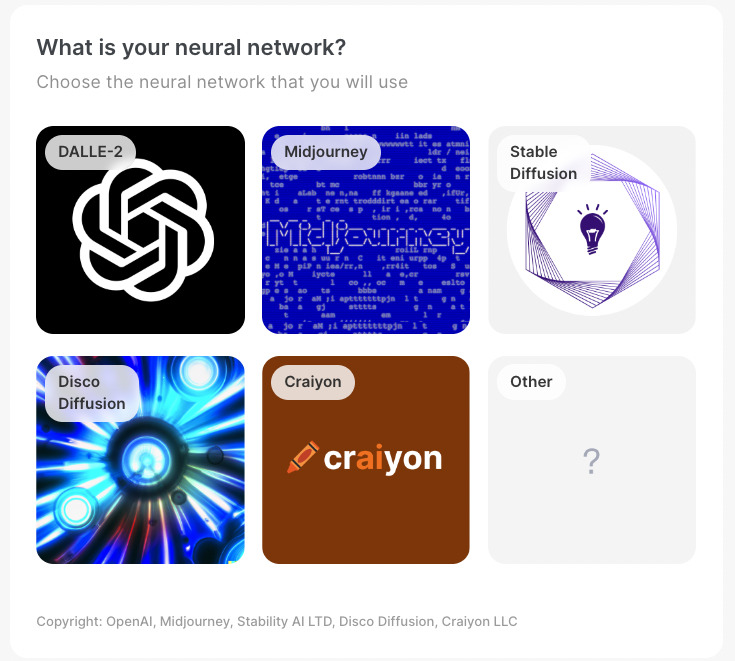In this issue, we would like to introduce a useful site called "Phraser" that helps you create text.
This site allows anyone to easily generate text (text prompts) for AI images.
The site is compatible with Midjourney, Stable Diffusion, and other AI image generation software.
The site is free to use no matter how many times you use it.
After a few tries, you will get the hang of it and be able to generate AI images that look like masterpieces.
We will explain the procedure.
Go to the "Phraser" website
First, go to the "Phraser" website.
You can jump from the link above.
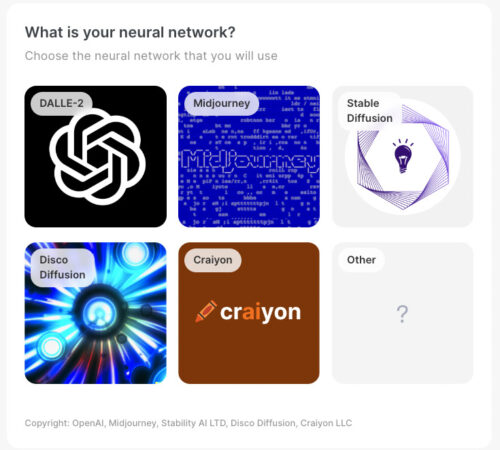
You will see something like this, so click on the icon that matches your AI image generation site.
In the case of the Janijellyfish, it is "Midjourney".
Decide the content
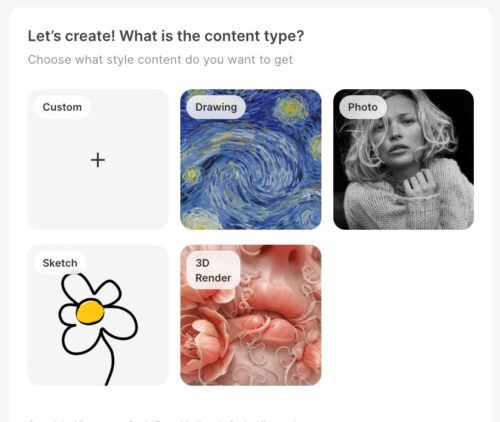
Next, decide on the content of your artwork. If it's "Drawing," make it look like a painting. If it's "Photo," make it photographic and realistic. With "Sketch," it will look like a doodle. 3D Render" makes it look like a game screen.
Select "Photo" for the janitorial jellyfish.
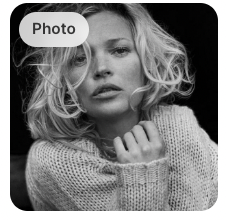
Enter text
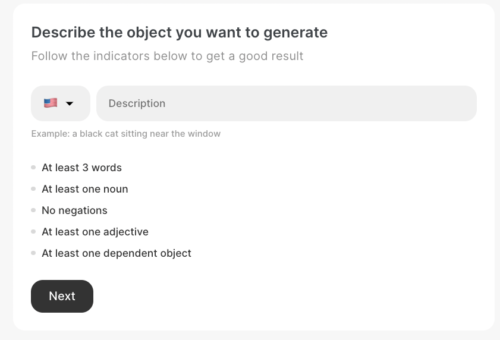
The screen looks a little difficult, but it is easy.
All you have to do is put in the text you want to create.
The recommended method is to paste the English translation using the DeepL translation tool.
Janikurage came up with the idea of "a big dog running around a mansion.

Paste this.
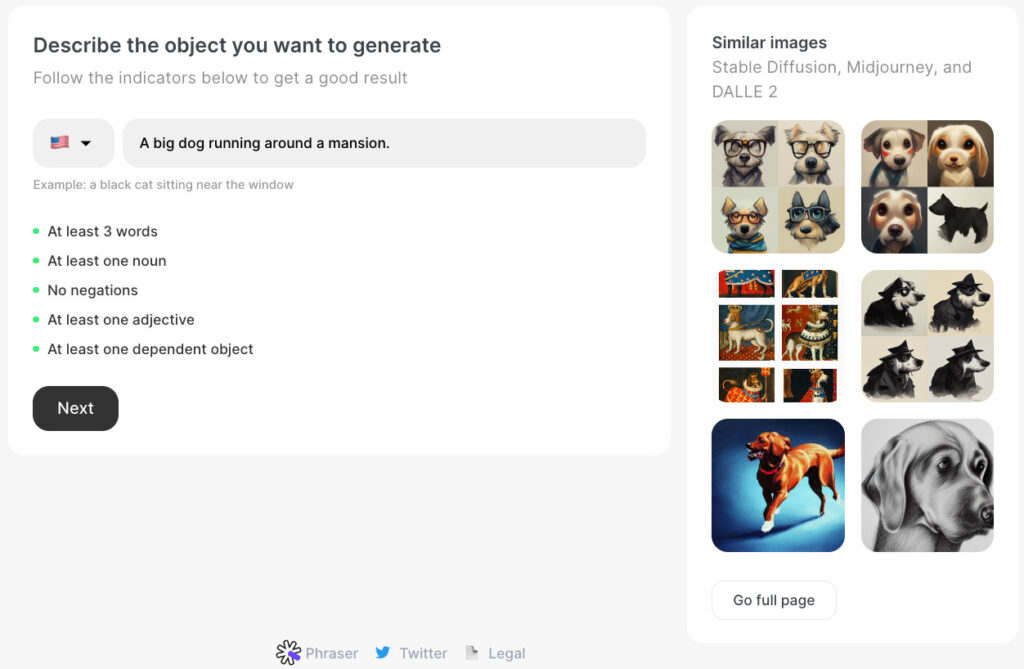
In case you are wondering, some tips for entering sentences are
(1) Include at least three words.
2) Include at least one noun.
Do not include negative words.
(4) Include at least one adjective
(5) Include at least one object word.
The following is a list of the required items.
When you have finished entering sentences, click "Next".
About similar images
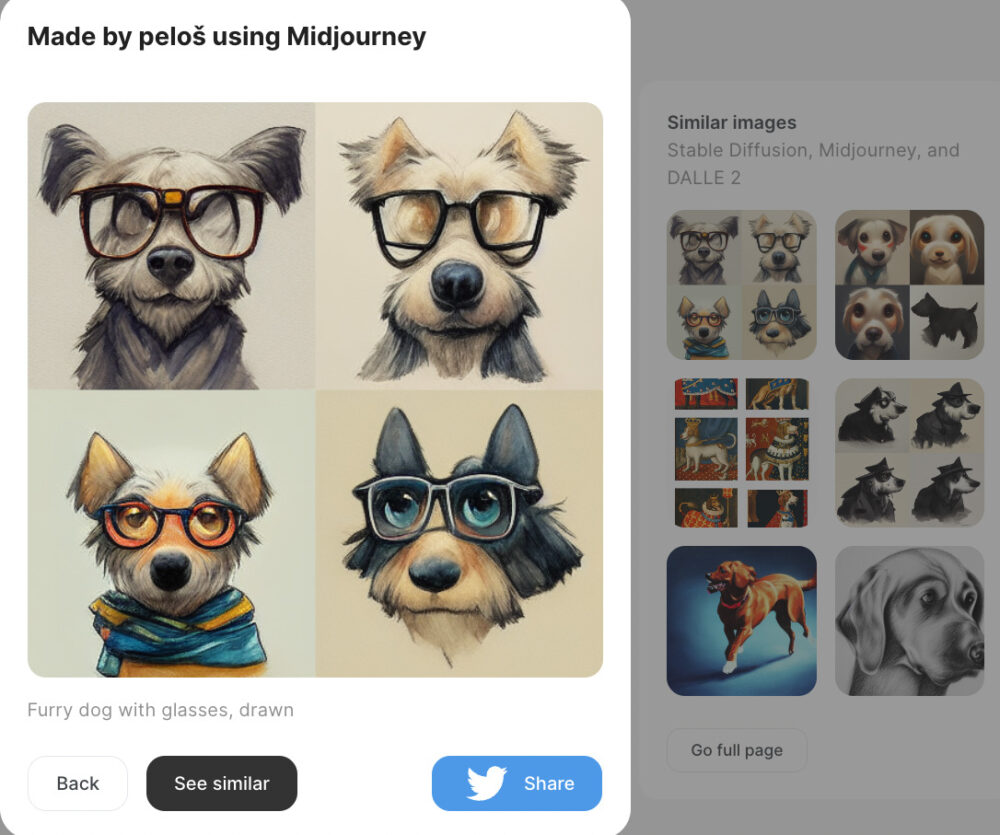
When you enter a sentence, the similar images on the right screen will be updated.
Similar images will appear along with the text.
You can click on them to see the prompts, so you can use them as a reference.
Decide on a style
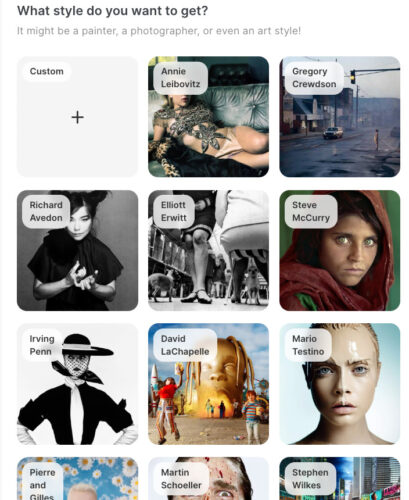
Choose your favorite style from a variety of photographers and painters.
You can also select "Custom" in the upper left corner and fill in the text freely.
For Janikurage, select "Annie Leibovitz (famous American photographer).

Different content, different style.
By the way, if the content was initially set to something other than "Photo", the icons that appear in the style will also change.
In the case of "Drawing," the icon will look like this

decide on a color
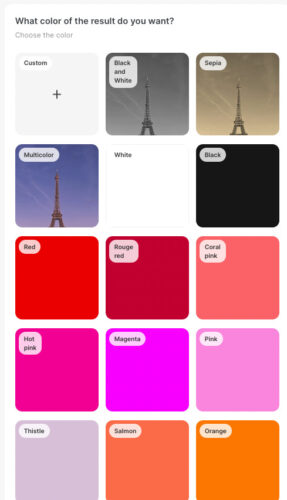
Here, you will decide on the color.
A note of caution here.
Unless you have a clear color theme in mind, it may be best not to "select" a color.
The resulting image will be consistent with that color.
The way to "do not select" is simple.
Select "Custom" in the upper left corner.
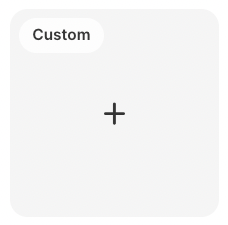
And you can just say "Okay" without filling in anything.
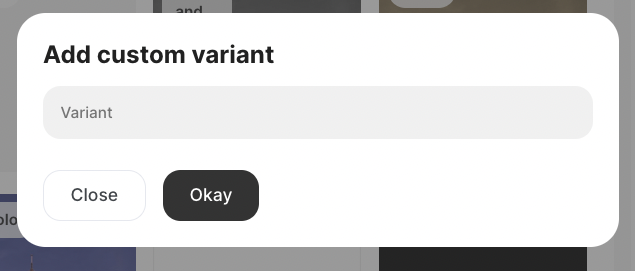
Decide on the texture
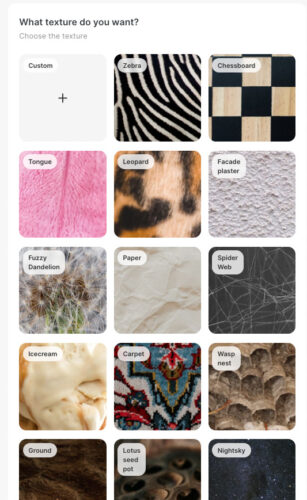
Next, decide on the texture.
Again, depending on the choice, this can have the power to ruin the image, so choose carefully.
A safe bet is "Oil Paint," "Watercolor," or no choice.
If you have a clear theme or a sense of fun, choose different options and experiment.
For the janitorial jellyfish, choose "Watercolor.
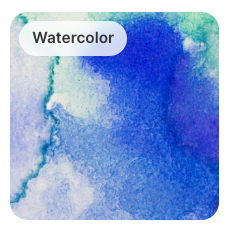
Select Resolution

Select the resolution.
Basically, choose "4K ultra high" in the upper left corner.
The image will be rendered in high resolution.
Configure camera settings
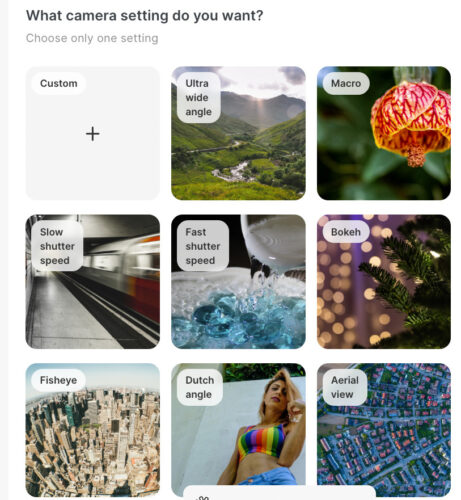
You can decide the camera angle and effect, so choose one you like.
For the jellies, select "Dutch angle (a method of tilting the camera to take pictures without daring to level it).

Decide your feelings

Decide on the emotion.
It will be reflected in the person, character and theme.
For Janikurage, choose "Fun".
Setting the Era

Finally, it is the last time.
Let's decide on the era.
From the top left, the following are listed: Custom, Primitive Society, Ancient, Medieval, Renaissance, Modern World, Contemporary, and Future.
Select "Contemporary" for the Janiculum.
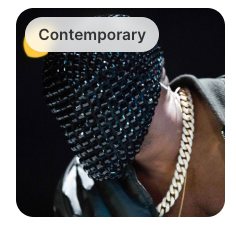
Copy and paste results
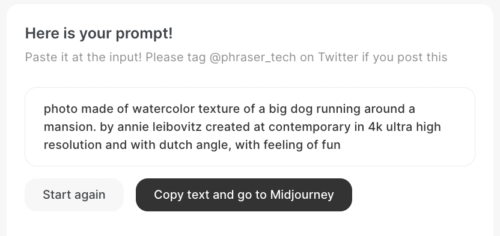
A prompt has been created.
Copy and paste this into MidJourney or other AI image generation software.

The finished product...?

Here is the finished image.
I think it turned out pretty good.
I thought it was a good tool to study the placement and amount of prompts.
Please use it if you would like to.
「Phraser」https://phraser.tech/
ロゴ.png)